Learn how to use React grid view API products with a real-time search filter. Follow this step-by-step guide to build a clean, responsive UI.
🔧 1. Create the React App
npx create-react-app product-api-app
cd product-api-app
📦 2. Install Bootstrap
npm install bootstrap
And import Bootstrap in src/index.js:
import 'bootstrap/dist/css/bootstrap.min.css';
📁 3. Create Components
👉 Create Product.js
// src/Product.js
function Product({ product }) {
return (
<div className="col-md-4 col-sm-6 mb-4 d-flex">
<div className="card h-100 shadow-sm">
<img
className="card-img-top object-fit-contain"
style={{ height: '200px' }}
src={product.image}
alt={`Image of ${product.title}`}
/>
<div className="card-body d-flex flex-column">
<h5 className="card-title">{product.title}</h5>
<p><strong>Category:</strong> {product.category}</p>
<p><strong>Price:</strong> ${product.price}</p>
<p>{product.description.slice(0, 80)}...</p>
<p>⭐️{product.rating.rate} ({product.rating.count} reviews)</p>
<div className="mt-auto">
<button
className="btn btn-outline-info w-100"
onClick={() => alert(`Thanks for buying: ${product.title}`)}
>
Buy Now
</button>
</div>
</div>
</div>
</div>
);
}
export default Product;
👉 Create ApiProductList.js
// src/ApiProductList.js
import { useState, useEffect } from "react";
import Product from "./Product";
function ApiProductList() {
const [products, setProductList] = useState([]);
const [loading, setLoading] = useState(true);
const [searchText, setSearchText] = useState('');
useEffect(() => {
fetch('https://fakestoreapi.com/products')
.then((res) => res.json())
.then((data) => {
setProductList(data);
setLoading(false);
}).catch((err) => {
console.error("Failed to fetch:", err);
});
}, []);
const filtered = products.filter(p =>
p.title.toLowerCase().includes(searchText.toLowerCase()) ||
p.category.toLowerCase().includes(searchText.toLowerCase())
);
return (
<div className="container">
<h1 className="text-info text-center">Product List from API</h1><hr />
<input
type="text"
className="form-control mb-4"
placeholder="Search by product name or category..."
value={searchText}
onChange={(e) => setSearchText(e.target.value)}
/>
{loading ? (
<p>Loading...</p>
) : (
<div className="row">
{filtered.map(product => (
<Product key={product.id} product={product} />
))}
</div>
)}
</div>
);
}
export default ApiProductList;🔁 4. Update App.js
// src/App.js
import ApiProductList from "./ApiProductList";
function App() {
return (
<div>
<ApiProductList />
</div>
);
}
export default App;
▶️ 5. Run Your App
npm start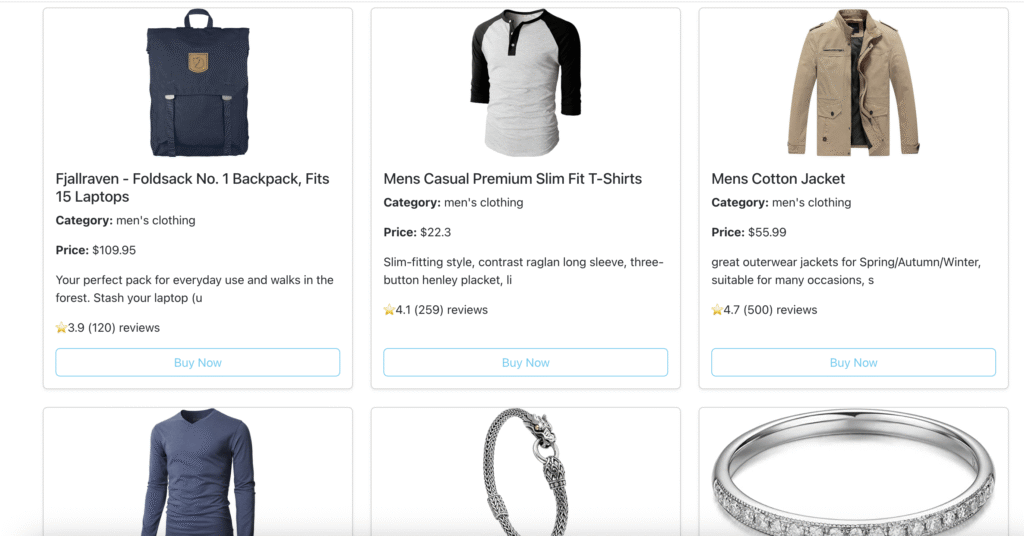
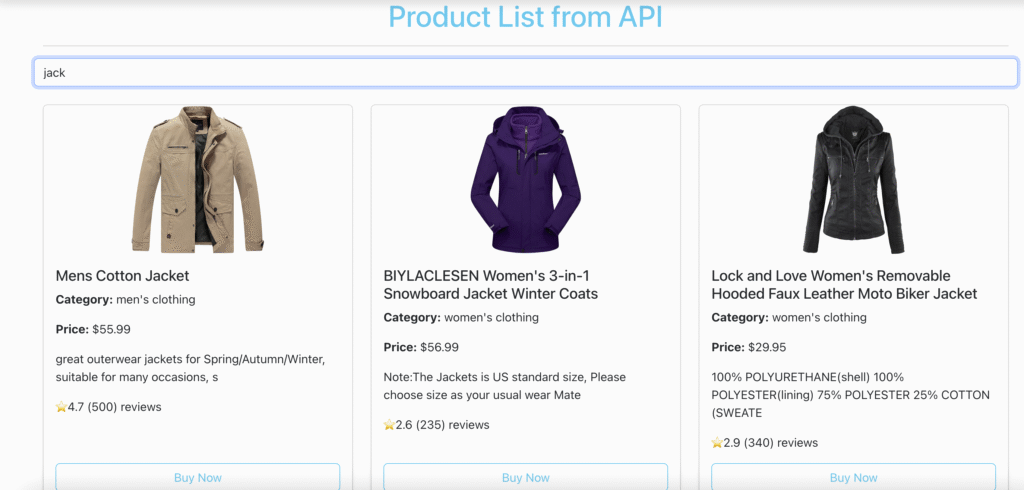
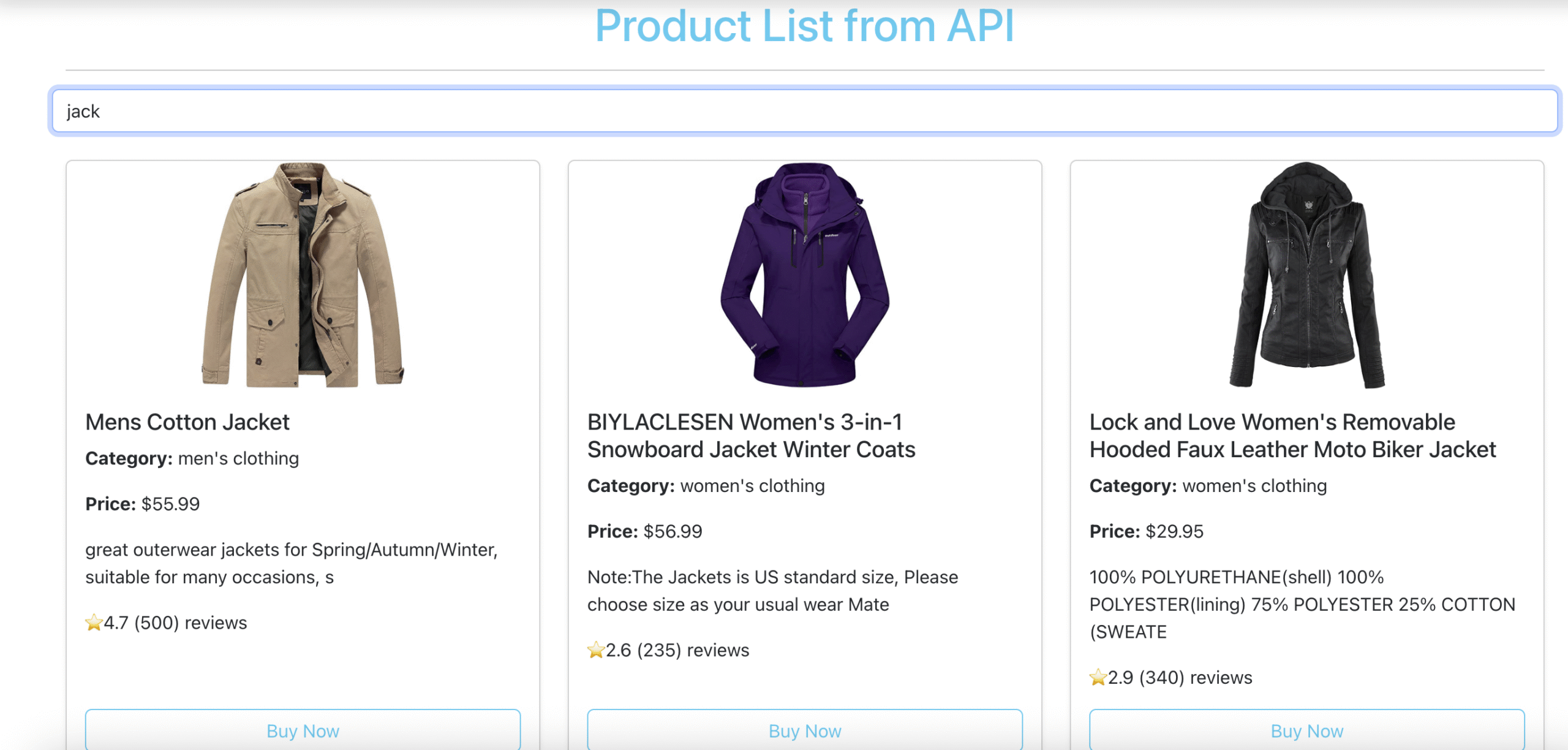

Leave a Reply